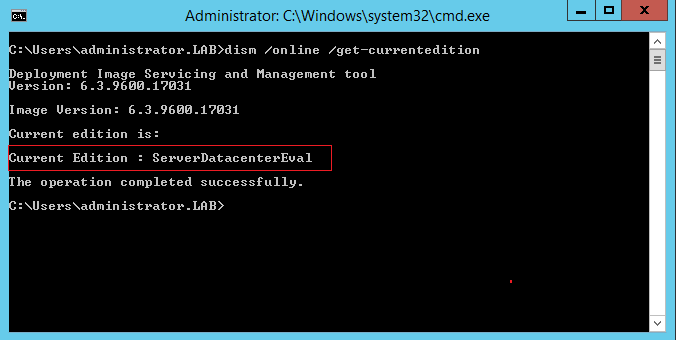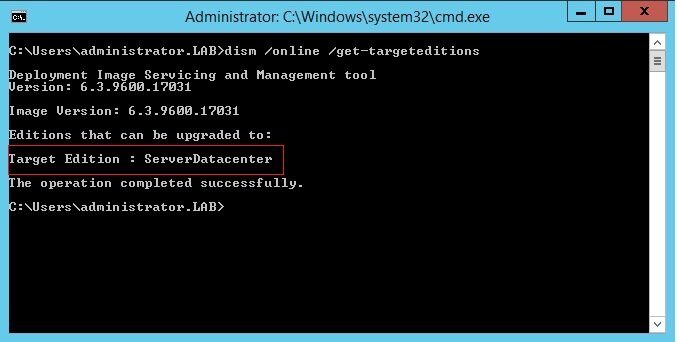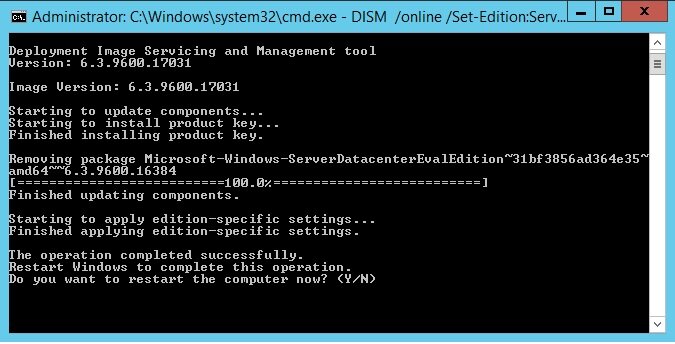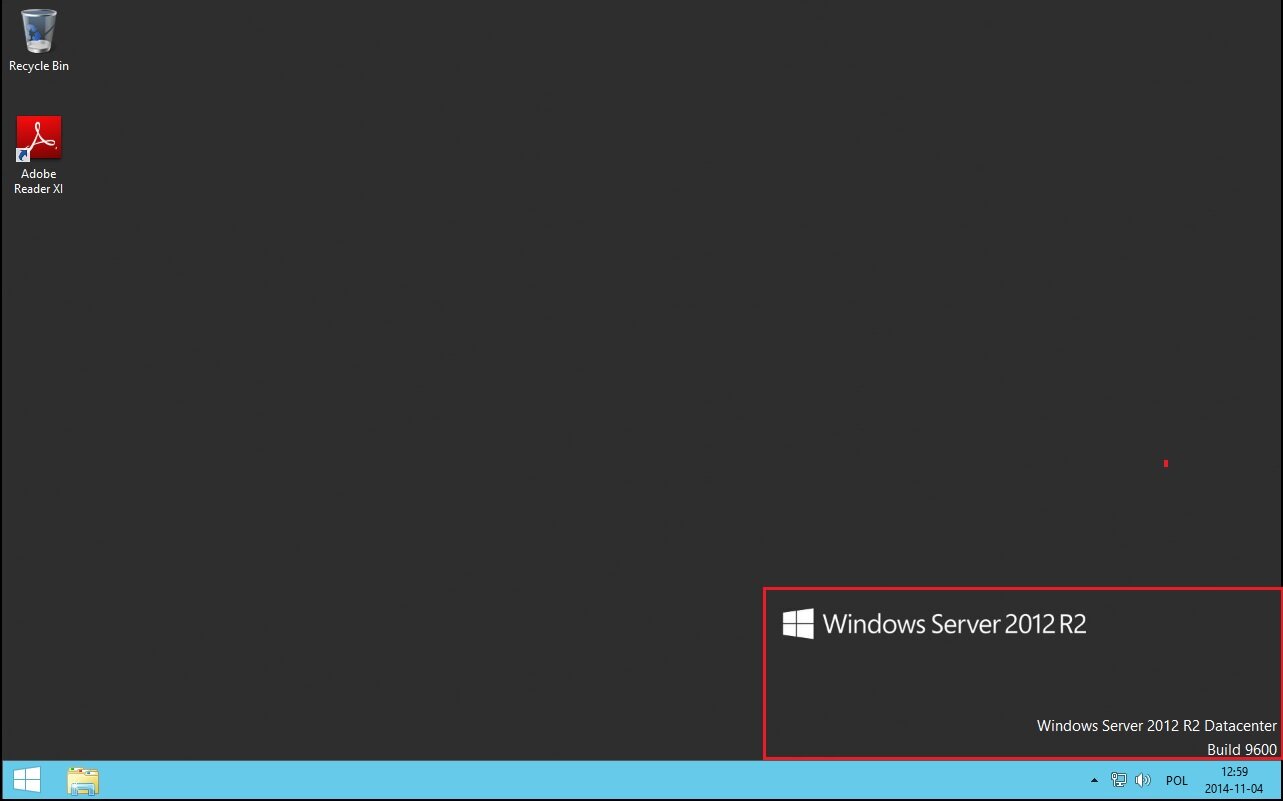I installed a new Microsoft server using an evaluation iso and now I would like to convert this server to the full version. This article will provide step-by-step guide for this easy procedure.
In order to complete this instruction you must have the following:
Windows Server installed using server evaluation iso.
Valid and legal Windows Server key
The upgrade steps are the following
Login to the server console you want to convert to the full retail version.
Verify that this server is running an evaluation version. To do this, do either of the following:
Easy – Hit the Windows Key and type in System and select Settings from search or…
GUI – Graphical User Interface – From the Start screen, open Control Panel. Open System and Security, and then System. View Windows activation status in the Windows activation area of the System page. Click View details in Windows activation for more information about your Windows activation status.
CUI – Character User Interface – From an elevated command prompt, run slmgr.vbs /dlv; evaluation versions will include “EVAL” in the output.
3. From an elevated command prompt do the following:
Determine the current edition name with the command DISM /online /Get-CurrentEdition.
4. Determine the possible Target edition name with the command DISM /online /Get-TargetEditions.
5. Then run DISM /online /Set-Edition:<edition ID> /ProductKey:XXXXX-XXXXX-XXXXX-XXXXX-XXXXX /AcceptEula, where the edition ID is the edition you wnat to your server convert to and a retail product key is your valid server key. The server will restart twice.
6. Verify the current server edition – use preferred method from step 1.
I hope you will find this post useful